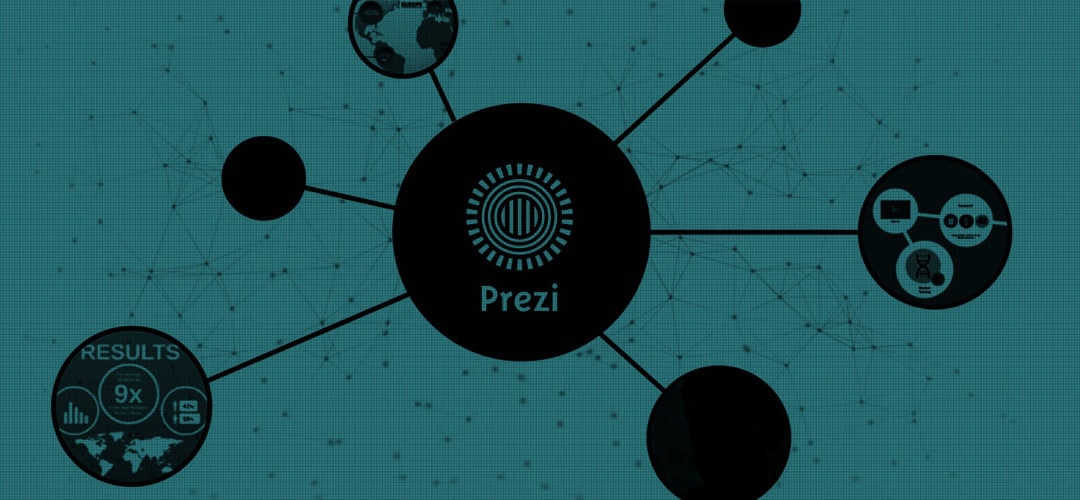A few years ago, we started experimenting with Prezi. It’s a great presentation tool that enhances the content of discussions with partners, clients, and conference attendees. We appreciate your interest in Prezi and very much think of it as part of a content strategy for brands and agencies alike.
10 Tips to Help Master Prezi
Picking the right medium to tell your story is essential. Most times, a story is told in a linear fashion, where there’s a beginning, middle, and end. But when it comes to displaying content for a presentation, sometimes there needs to be a different approach. If you’ve done a good job of engaging your audience, you might find yourself answering unexpected questions and going on tangents. In these cases, the flexibility of using Prezi as a presentation tool will be well worth it. But Prezi is not Powerpoint or Keynote; it is a sophisticated presentation tool that requires a bit of a learning curve for new users. To help with that, we’ve put together ten tips for putting together compelling Prezi presentations.
1. Work in 1024 × 768
Import assets (like screenshots) at the resolution you plan to present at, otherwise your imported assets will look awful. I recommend you set up two monitors when you’re building your presentation. One monitor can be set at 1024 × 768 and the other can be used to find assets, organize your imported files, or to explore ideas online.
2. Shift-drag frames
While we’re talking about the correct presentation resolution, it’s important to remember that Prezi is designed to help you easily present at 1024 × 768. Anytime you’re creating a cornered-frame, hold down the shift key while you draw it. This will ensure that you’re creating a frame that will fill a 1024 × 768 (or 4:3) presentation screen.
3. Learn & use the quick keys
Working efficiently in Prezi, like many software suites, completely hinges on using the keyboard shortcuts. Using these keys allows you to keep your mouse working close to the assets you’re organizing while you efficiently change modes.
4. Think in frames
When I set out to create a presentation, I think in 10-minute frames. Meaning that for a 60-minute presentation, I start by drawing six large circles on the canvas. Then I begin filling in each frame with about 10 minutes of material to build my six main points. Thinking in frames, instead of slides, is one of the hardest things to remember when working in Prezi, but it is the most liberating.
5. Experiment far away
While I’m constructing my presentation (constantly adding elements and trying to work through the story and element organization), I work across a widely separated landscape. Keeping all my big ideas spread out allows me to easily move a large number of items around without messing up other frames that already work. (Because there’s no “grouping” feature yet, ‘shift-click and dragging’ around objects is much easier when they’re far away from any elements you don’t want to adjust.)
6. Use a move reference
There’s a tendency in Prezi to zoom all over the place. While this might seem fun, I don’t believe it adds value to the presentation and it disorients the audience. When you’re building moves think like a film editor. Create an “establishing shot” when you’re about to zoom into something. If you’re going to spin to something, make sure the viewer has a reference point to spin from. This may be one of the hardest things to adjust to in Prezi, but work to help your audience understand where you are moving from and where you are moving to each and every time.
7. Overlap elements
One of the key secrets to building Prezi moves that help keep the audience oriented (and avoid dizziness) is to overlap elements – even ever-so-slightly. This ensures that the movement has a beginning and ending reference which helps orient your audience to the landscape you’re building.
8. Include presenter hints
PowerPoint, and other more traditional presentation tools, have become crutches for many presenters. I try to remember everything I’m going to present, but we all know this is impossible unless you have days to rehearse. So to keep on my feet without a crutch, I include ‘presenter hints’ – very small text elements tucked into any areas where I need a ‘prompt’ or a reminder. For example, dates, numbers, or data sources are hard for me to remember, so I make sure to add these as small text elements in my frame. I just don’t make them the center of attention.
9. Frames and text as structure
As you’re building your Prezi, be consistent with the way you use frames and text styles. For example, if you use Circle Frames to organize big ideas, stick with that. If you use ‘blue text’ to headline your big ideas, stick with that. Although the audience may not consciously recognize this consistent use of elements, I believe it does help them understand the organizational structure of your presentation.
10. Path at the very end
I create and clear my paths sometimes a hundred times before I put the final presentation path in. This helps me organize and re-organize my presentation without worrying about perfecting the pathing. Wait until you’re all done adding items and organizing your presentation before you finalize your path. It will make pathing much less painful.
Learn more about our content marketing agency by clicking on any of the links below.